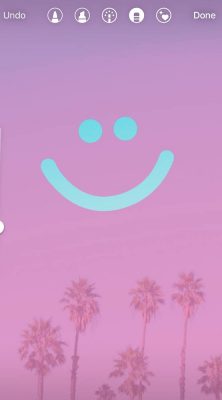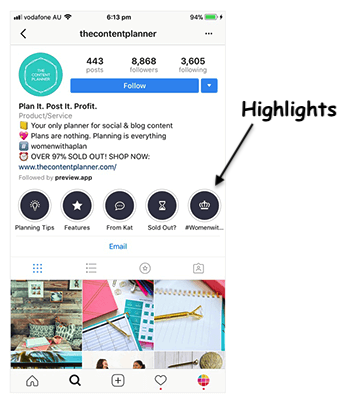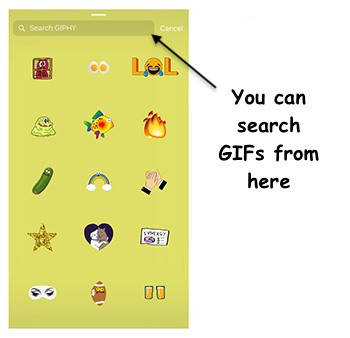With the last update of Instagram at the beginning of 2018, the importance of stories sharing has increased in addition to posts. Story shares are very important for those who sell from Instagram, although they are only active for 24 hours if they are not archived and recorded as “highlights”. Especially on days when you can’t produce content or when you want to remind your followers without breaking your Instagram flow, story sharing creates an important opportunity. There a lot of features of Instagram stories, we discussed the best 10 that everyone needs!
When your followers comment while selling on Instagram, the articles are added as “comments” under the post. Responses to story posts are sent to users as private messages. In this respect, story sharing is different from normal posts by allowing you to communicate with your followers personally. Since this is a new situation, users on Instagram may not have used every feature yet. In this article, we will talk about how you can use the 10 unknown features of Instagram stories.
You may also like this post:
How to Make Perfect Post Captions on Instagram
Rainbow Letters
First of all, open the Instagram stories features and write an article. Then select this entire post. When you make the selection, a color palette feature will be activated. When you long press on one of the colors you see below, you will see the marked place in this palette. If you come to the beginning of the text and swipe the right finger at the end and change the colors from the color palette, you will get a rainbow-colored text. If you write on multi-colored backgrounds or find fonts boring, rainbow texts are for your Instagram account. When using this feature, the changing colors of the text are planned to create contrast with the background color, making the text look more beautiful.
Changing the Background Color
You can change the background color, such as the color of the text, when you share only text, not text on a photo. Take a photo or choose from your library. Press the pencil button at the top of the screen, choose the color you like from the bottom. When you press and hold on the color, the background color fills the photo as you choose.
Same Image Appears in Next Stories with More Posts
If you have trouble shooting stop motion videos, you can use this feature to create stories that look like “Stop Motion Video”. First, make a story. Save it, add text and save again. It is important to reach at least three images in terms of the effect it will give. When your stories are ready, share them in the correct order. It will look stylish if you use this feature during the production or packaging phase of the products. (Update: The stop-motion feature in Instagram itself has been removed. You can continue to use this feature with a separate application in the APP Store with stop motion search.)
You may also like this post:
How to Check If Instagram Is Down
Features of Typewriter Font
There are many fonts in the Instagram stories features. One of these fonts called typwriter is different from the others. You can add a background around this font and you can also set the colors of this background.
Let’s write a text with the Typewriter font. When you click on the button with the letter A in the box on the left above, it will add a special background to the text. The program will automatically set the background of the text to yellow. You can change the automatically prepared yellow background color just like the text color changes. If the font and the story background are the same color, the text will not be visible.
Preparing the Background Color
The Instagram Stories features prepares backgrounds with color transitions by making “ombre” when you prepare texts that do not have a photo behind them. You can use this feature if you want a single color background without transitions.
Choose a photo. Press the pen button and hold your finger on the color you like, the program will paint the whole page in that color. You are now ready to add text or Gifs.
Making the Background Transparent
For this feature, we are doing the same thing we did above, only the tool we use is different. Select a photo and press the transparent pencil mark (second button from left above). Long press on any part of the screen will make the whole photo transparent. In this way, what you write will stand out more, but you will get rid of a boring background.
Erase Feature
After learning two great features about background colors, it’s time to have fun using the erase feature on Instagram. After preparing your story, you can draw attention to those parts by deleting certain places. Instagram sellers usually use this feature when giving gifts (i.e. when giving giveaways) to highlight the raffle post or to draw attention to it when they add a new product. If you want to do the same, you can create a story with the image of your Instagram account and delete the places you want to draw attention to.
You may also like this post:
How to Change Instagram Fonts
Pop-up Feature
The meaning of the word pop-up is actually “popup”, but it is also used as “highlight” in the Instagram story feature. These stories, which are quite simple to prepare, are very interesting. Go to your account or someone else’s account. Hold your finger on a photo and take a screenshot. It’s that simple. The fact that the image of the account is transparent behind the “pop-up” image adds a pleasant atmosphere to the sharing. You can use this feature to highlight one of your old posts or to introduce an account that interests you to your followers.
Putting a Cover Photo on Stories
Stories that stay permanently on the home page of your Instagram account are called “Highlights”. You can add covers so that the story shares set as Highlight will appear as a whole. In order to do this, you first need to prepare a cover in story format. You should save this cover by saying “archive” so that it can be published as a “highlight” later.
Press and hold your finger on a “highlight”. Select the “Edit Highlight” option from the menu that appears, and then click the “Edit Cover” button. You can change the cover photo from the menu that appears. You can also adjust the size from this menu. For example, if you are going to cover your logo and it looks small in a circle, you can zoom in to enlarge the logo.
Cover photos are more functional especially when used to differentiate the subject. But it is also an advantage for accounts in terms of looking beautiful.
Using GIFs
“Gif” means images that can move. After a certain second the image returns to the beginning but never stops moving. You can also add gifs to your story shares. To do this, simply press the square with the smiley face on it and click on the “GIF” option from the menu that appears. If you are looking for a moving image on the subject, you can choose one of the dozens of options by typing the words related to it in the search box.
We discussed 10 features of Instagram stories that everyone need, if you know different features, feel free to comment on this post!
You may also like this post:
Instagram Support and Help Center, Email Address