It is now possible to share photos from Instagram with a computer. As you know, we can only share with mobile devices on Instagram. It is impossible to schedule posts on Instagram, as it is on Facebook and Twitter. In short, Instagram is the most challenging of social media platforms. But after reading this article, you will now be able to share photos on Instagram from your computer. This method, which we will also show, is quite simple. You can easily share photos on Instagram without adding any plug-ins to your computer.
Instagram started out as a mobile application. Undoubtedly, it continues to maintain its leadership in the mobile application world. As we mentioned before, Instagram is the strictest among mobile applications for content sharing. After some developments in the past days, it seems that there will be new developments about photo sharing on Instagram, more precisely about sharing from a computer.
Judging by the content of the tweet shared by Matt Navarra, you will now have the chance to upload photos by visiting the Instagram mobile website. Change the settings of the Internet browser. Then you can share easily by presenting yourself to the server as a mobile device. Under normal circumstances, Instagram could have blocked this. But this new development shows that Instagram will now make flexibility in its rules about photo sharing.
You may also like this post:
How to Post on Instagram During a Pandemic
The filter cannot be used while sharing in this way. It is also possible to view the “Discover” section on Instagram. But access to DM or stories is not possible for now. Despite this, although the possibilities are still limited, they were enough to make the users smile. This development, which especially pleases social media managers, may lead to new developments in the continuation of photo sharing on Instagram from the computer.
Photo Sharing on Instagram from Computer
How to upload photos to Instagram from PC Chrome? So, if you are using Google Chrome as a browser, the things you need to do are;
- First, type https://www.instagram.com in your computer’s browser and go to the address
- First, log in to Instagram via Chrome.

- Then right click and click the “Inspect” button.
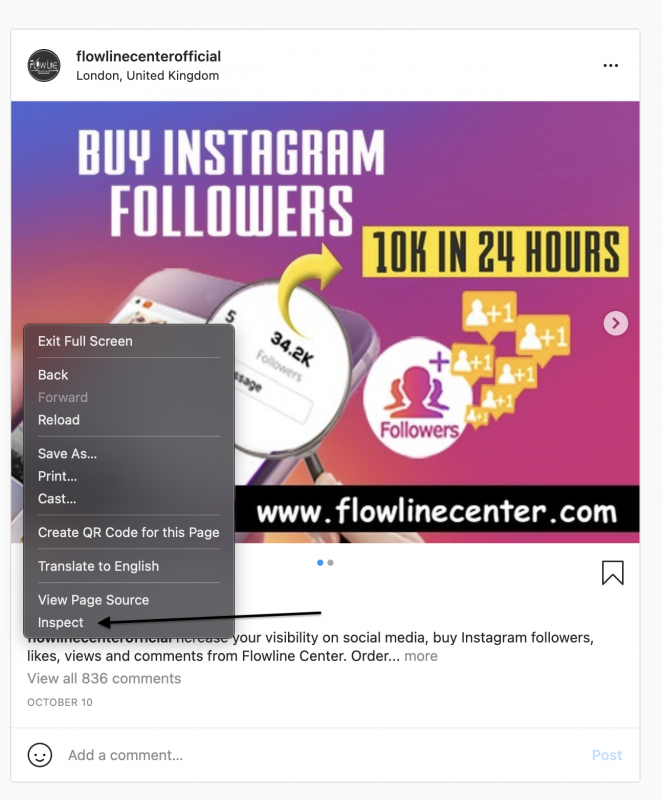
- After you say Inspect, you should select the mobile device icon located just above the console.
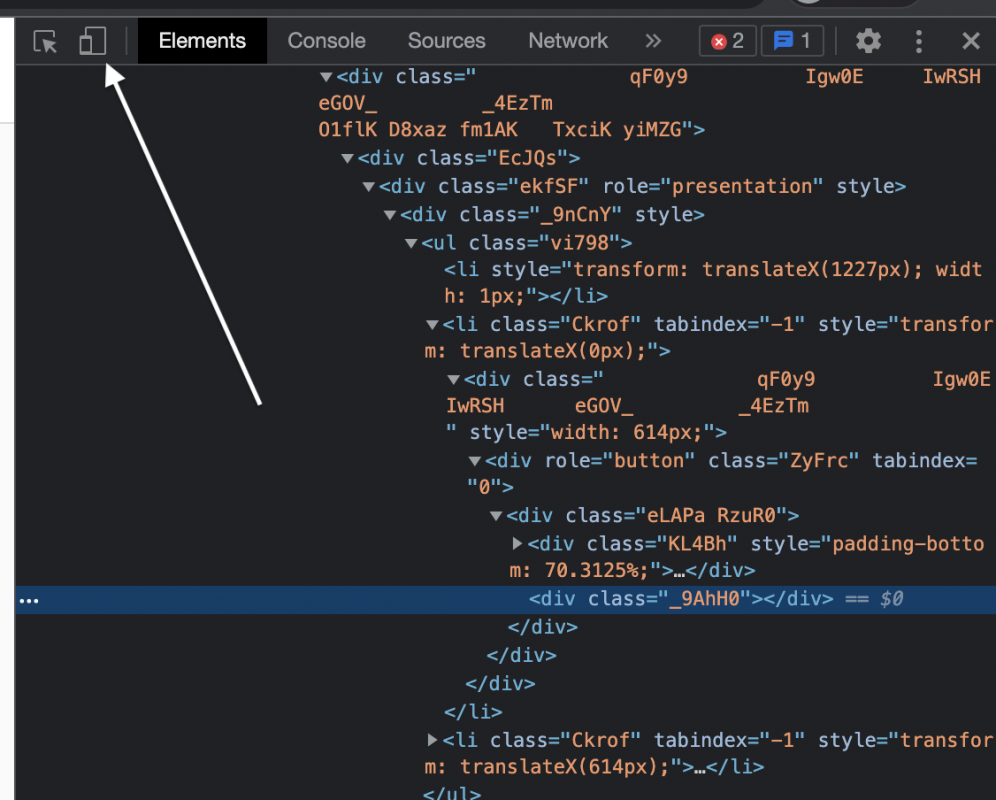
- If it doesn’t switch to mobile version here, you can go mobile again from the Inspect section.
- Click the icon and press F5.
You can also upload video to Instagram from PC with this method.
You may also like this post:
How to Use Repost Feature for Instagram Stories
We also wanted to share how to upload photos to Instagram from Mac? So, if you are using Safari;
- As with Chrome, first log into Instagram.
- Then, go to the Development Menu and go to the “Cross-User” tab. From here, select the mobile device as iPhone or iPad.
- Other browser users can easily share photos on Instagram from their computer with similar steps.


