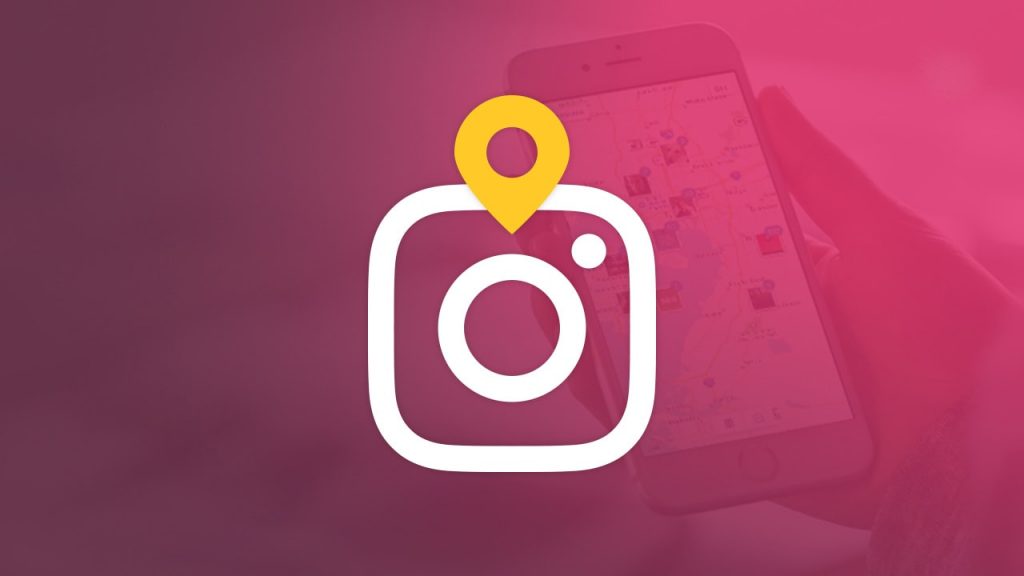The location not showing up problem on Instagram can be due to several different reasons. Before you can add locations or cities to Instagram stories, this feature must turned on for your account. For this, it is important that your Instagram application is up-to-date. In general, Instagram updates its application by itself, so the application on your phone is up to date. However, if you change some things in the settings, the apps cannot update themselves. For the Instagram location not showing problem, you need to do your update checks.
You may also like this post:
How to Reactivate Instagram Account?
Can Instagram Location Not Showing Issue Fix?
Things to do for Instagram location not showing problem are as follows:
First of all, you should uninstall the Instagram application on your phone and download the current new version.
Sometimes turning the phone on and off can also work. Because applications can sometimes fail and this problem may occur if you have not turned your phone off and on for a very long time.
When adding location to stories, you should make sure that your phone’s location feature is on. Because if your phone can’t get its location, you can’t add a location at all.
When sharing a story on Instagram, make sure you have an internet connection and your phone’s location feature is on. If everything is okay and the location feature is still not active while you are sharing a story, then try logging in with your own account from another phone and sharing the story. If the location feature is enable on a different device, then there may be a problem with your phone.
You may also like this post:
How to Prepare an Instagram Campaign and Contest?
How to Add Instagram Location?
Here’s what to do to add a location to your Instagram post:
- If you want to post as a post, you can add the location of your current location via the “add location” tab on the page where you have made the necessary adjustments for your photo.
- If your photo has been selected from the gallery and you are no longer there, you can search for the location of the photo via the search engine. This will add the location to your share.
- In order to add a location on the story, there is also a “location” button in the part where you add the gif emoji. You can click the button and perform your required location settings.
- In some cases, you may encounter the problem of Instagram location not showing. You can try again after exiting the application and turning your internet off and on.

You may also like this post:
How to Choose the Best Instagram Username?
How to Add Location to Instagram with Google Maps?
The steps to add a location to Instagram via Google Maps are as follows:
First you need to have a Gmail address.
- You need to log in to your Google account with your Gmail address that you just opened or that you have before.
- After the login process is successful, open the Google Maps map using the tab called MAPS.
- Enter the place you want to save as an address in the search field. After you find the place, select it and create the registration information for this address and save it as a location on Google Maps.
- Once this place is saved as a location, it can be found via all GPS. This process can be lengthy in some cases.
- Therefore, the user has to wait for a while before adding a location to Instagram.
- After successfully adding the place you want to Google Maps, log in to your account via your Instagram application.
- When making the desired adjustments to the photo you want to add to Instagram, click the forward icon at the top and activate the “Add to Map” feature from the section that appears.
- After turning on the option to add to the map, tap on the “Location Name” option and enter the name of the place you previously selected as a location via Google Maps, which you saved in Google Maps and complete the upload process.
With this alternative method, the Instagram location not showing problem can be solved in a short time.
You may also like this post:
How to Share Video on Instagram