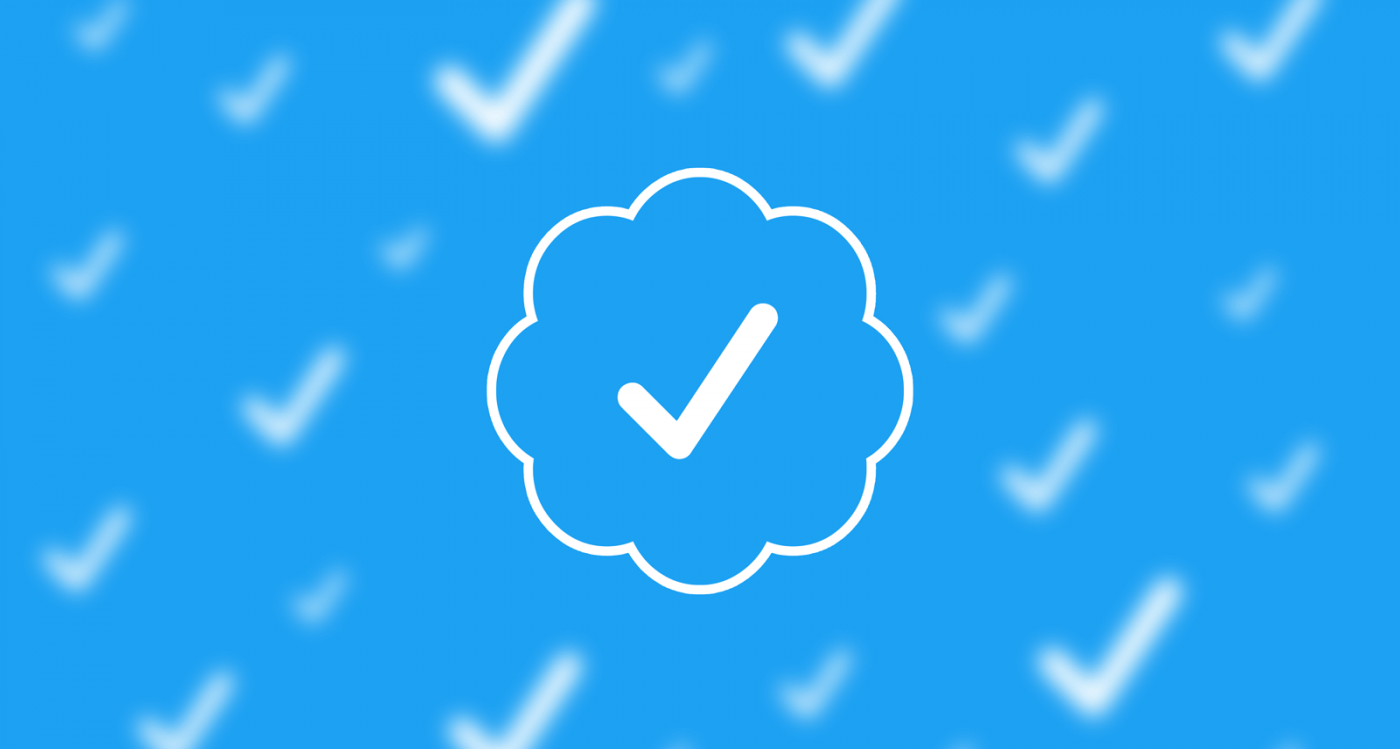On Twitter, you can add other accounts to your account and use these accounts at the same time. So using multiple accounts on Twitter is not a problem.
In Twitter, which is used and popular by millions of people, account management is a very important issue. Twitter management of corporate accounts and accounts with high followers is more difficult than other accounts. Therefore, it is very useful to use helpful tools to manage the Twitter account, produce good content and view their results. Because Twitter is a medium whose agenda changes very quickly and user interaction is very high. It is important to control and organize the account on such a social network, to be aware of what followers and other users are talking about, and to monitor and report user interactions. It is possible to do all these things easily and quickly with social media tools. If you want to have a successful Twitter account management and marketing, it is necessary to make use of these helpful tools.
You may have multiple accounts on Twitter. You do not need to constantly log in and out of these accounts. Because Twitter has more than one account management feature. In this way, it is made possible to switch between multiple accounts. As a result, by following the steps below, you can learn how to easily manage multiple accounts on Twitter.
You may also like this post:
How to Delete Twitter Account
How to switch accounts on Twitter
If you have to use more than one Twitter account, you do not have to switch to these accounts by constantly logging in and out. So how to add a new account to Twitter account?
You may also like this post:
How to Remove Twitter Followers
For this, first of all, we log in to your Twitter account and log in to the Settings section. After logging in to Settings, we press “Add account”.
After coming to the “Add account” section, we will be asked to log in to our second Twitter account. We enter our username and password. When we come to the “Accounts” section after logging in, we will see that the account we added later appears here as well. From here, we can switch between accounts whenever we want.
You can ask your questions about this subject under this heading.
You may also like this post:
How to Use Twitter Dark Mode?